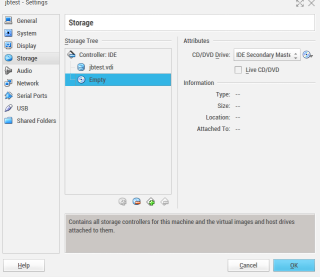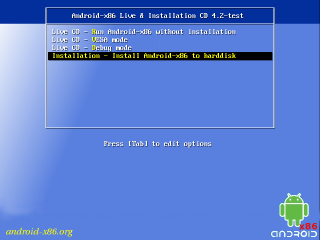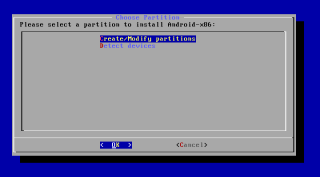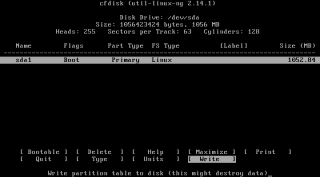Learn2Crack is providing us with an easy tutorial on how to install Android on a PC! You don’t have to be a four-eyed geek to do so, or have a masters degree in Computers Science, all you need is a little bit of free time and the ability to follow steps 1 through 10, simple as that. Oh, and don’t worry about doing something illegal, because Android is based on Linux, which means that is has an open source. Tweak all you want, dig deep, play with the interface, install apps, change settings –everything that you can do on a phone or a tablet you can now do on your computer. So, let’s get to the nitty-gritty, or the guide on how to install Android Jelly Bean 4.2.2 on your PC:
DOWNLOAD:
1. Oracle VM VirtualBox
Download the latest version of VirtualBox from https://www.virtualbox.org/wiki/Downloads
2. Android x86 4.2 Image
Download the Android 4.2 image from https://android-x86.googlecode.com/files/android-x86-4.2-20130228.iso
INSTRUCTIONS:
1.Install VirtualBox on your PC2.Open VirtualBox and select New. In the dialog box enter the name as your wish andselect i)Type : Linuxii)Version : Other Linuxand select Next3.In the next dialog box enter the memory size as your wishNote : Minimum 512Mb required for JellyBeanand select Next4.In the next dialog box select create a virtual hard drive now. Then select VDI and select fixed or dynamically allocated as your wish and create the virtual driveNote : Mininimum 1 GB required for installation5.Select Virtual device and select settings, a dialog box appears. In the dialog box selecti)Storage->Storage Tree->Emptyii)In the attributes section select the Android 4.2 iso file you downloaded and check Live Cd/Dvd, then click Ok6.Then start the virtual device. In the screen select Install Android-x86 to hard disk.7.In the next screen select Create/Modify Partition.8.Then create a new primary bootable partition and select write. After finishing writing select quit.9.Then install android in sda1 and select type as ext3 , choose yes for installing grub.10.After installing remove live iso from VirtualBox and reboot. Now you can boot into Android 4.2.2.You are done.
Cheers, enjoy…..
Some of Screenshots
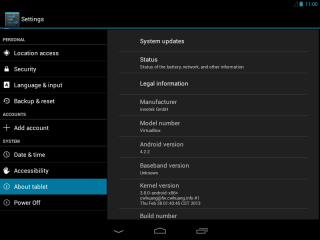
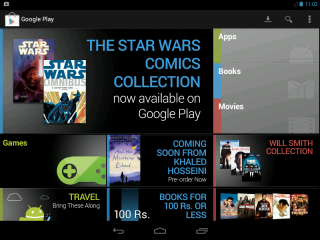
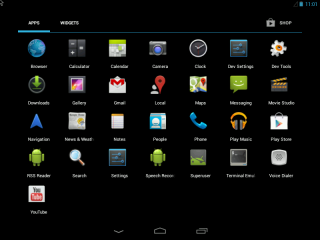
So, that’s pretty much it, a list of 10 easy steps. Have fun playing with your new OS.
source: Learn2Crack